Table of Contents
Have you ever wondered how to change the WiFi on Ring’s doorbell? It might seem daunting, particularly if you need to be more tech-savvy. However, worry not! This comprehensive guide will walk you through the process quickly, step-by-step.
This article is tailored for everyone in the UK who wants to stay connected and secure without the need for technical jargon or complex procedures. Whether you’ve just upgraded your home network or moved to a new place, learning how to switch your Ring Video Doorbell to a new WiFi network is essential in today’s connected world.
Before diving into the specifics, preview what you’ll gain from this article. First, you’ll learn the basic steps to connect your Video Doorbell to a new WiFi network. We’ll also discuss tips to ensure a smooth transition, troubleshoot common issues, and maintain your device for optimal performance.
By the end of this guide, you’ll feel more confident and capable of managing your Ring Doorbell’s connectivity – a small yet significant step towards a smarter, more secure home.
What is the Ring Doorbell
The Ring Doorbell, a cutting-edge innovation by Amazon, revolutionizes how we think about home security. This remarkable device, easily installed at your front door, functions as a standard doorbell and a sophisticated security camera. Its core features include high-definition video recording, real-time notifications, and two-way audio communication. This means that whether you’re in the comfort of your living room or halfway across the world, you can see, hear, and speak with whoever is at your door directly from your smartphone or tablet.
The device’s motion detection feature alerts you even before the bell is rung, providing an added layer of security. Moreover, the Ring Doorbell integrates seamlessly with Amazon’s Echo devices, allowing you to monitor your doorway with voice commands. The combination of convenience, security, and advanced technology makes the Ring Doorbell a must-have for modern homeowners looking to enhance their home security system.
For those interested in purchasing the Ring Doorbell, Amazon UK offers an accessible and convenient platform. You can find it at this link*, where a wealth of information and customer reviews are available to help you make an informed decision. Amazon’s user-friendly interface and detailed product descriptions ensure you have all the necessary information at your fingertips. Additionally, Amazon offers competitive pricing, fast shipping options, and reliable customer service, making purchasing hassle-free.
When you buy from Amazon, you also see how the Ring Doorbell fits into the broader ecosystem of Amazon smart home products, allowing you to plan future upgrades or integrations within your home automation setup. Purchasing from Amazon ensures a secure transaction and a straightforward path to making your home safer and more intelligent.
Understanding the Basics: What You Need to Know First
Your Ring Doorbell is critical to your home’s security system, allowing you to monitor your doorstep from anywhere. A stable WiFi connection is key to ensuring it functions correctly. But why might you need to change your Ring Doorbell’s WiFi? The reasons vary – you might be upgrading to a faster network, replacing your router, or addressing connectivity issues. Whatever the case, the process is straightforward, and you’ll soon have your device back up and running.
Before you start, ensure your ringbell app is updated to the latest version, which guarantees access to the latest features and fixes. Also, have your new WiFi network name and password at hand. If you need clarification on these details, they’re usually found on the back of your router or in the documentation provided by your internet service provider.
Step-by-Step Guide to Changing Your WiFi Network
Let’s get to the main event: changing your Ring Video Doorbell’s WiFi network. Follow these steps closely, and you’ll be done in no time:
Step 1: Access the Ring App
Firstly, open the app on your smartphone or tablet. This app is your control centre for everything related to your Ring devices.
Step 2: Choose Your Device
In the app, select the Ring Doorbell you wish to update. Choose the correct one to avoid mix-ups if you have multiple devices.
Step 3: Open Device Settings
Once you’ve selected the correct device, navigate to the ‘Device Settings’. This section allows you to modify various aspects of your Ring Doorbell, including its network settings.
Step 4: Change Your WiFi Network
In the ‘Device Settings’, find and select ‘Change WiFi Network’. This will prompt the app to guide you through connecting to a new network. It’s as simple as selecting your new network from the list and entering the password.
It’s important to remember that different manufacturers may have their own app for set up and troubleshooting. Therefore, be sure to use the manufacturer’s app. If you encounter any issues during the setup process, the app usually provides helpful tips and troubleshooting advice. Also, make sure that your phone or tablet is connected to the network you want to connect your Ring Doorbell to.
Troubleshooting Common Issues
Even with the best intentions, you might encounter a few bumps. Here are some common issues and how to resolve them:
Issue 1: Device Not Connecting to WiFi
If your gadget struggles to connect to the new network, check your WiFi signal strength first. If it’s weak where your Ring is located, consider moving your router closer or investing in a WiFi extender.
Issue 2: Forgotten WiFi Password
Need help remembering your WiFi password? You can find it on your router or the internet service provider’s documentation. Alternatively, you can reset your router, but remember this will disconnect all devices currently connected.
Issue 3: Ring App Issues
If the app is unresponsive or buggy, update it to the latest version. If the problem persists, uninstall and reinstall the app.
Maintaining Optimal Performance
After successfully changing your Video Doorbell’s WiFi network, it’s crucial to maintain its performance. Regularly check for app and firmware updates, including important security patches and performance improvements. Also, keep an eye on your WiFi network’s health. A robust and stable connection is essential for your Video Doorbell* to function effectively.
Changing your Doorbell’s WiFi network is a straightforward process that you can accomplish easily. Following the steps outlined in this guide and addressing common issues will ensure your device remains an effective part of your home’s security setup. Remember, staying connected and secure in the digital age is not just about having the right tools but knowing how to use them effectively.
Changing your Ring Doorbell’s WiFi connection might initially seem intimidating, but it’s manageable with the proper guidance. This guide has provided clear, easy-to-follow steps, troubleshooting tips, and advice for maintaining your device. Whether upgrading your home network or addressing connectivity issues, you can now ensure your Ring Doorbell remains a reliable home guardian.
Embrace the power of technology to enhance your home security and stay connected. Your Ring Doorbell is more than just a device; it’s your peace of mind, and with this newfound knowledge, you’re well on your way to mastering its capabilities.
*When you order through these links, we may earn a commission at no additional cost to you.


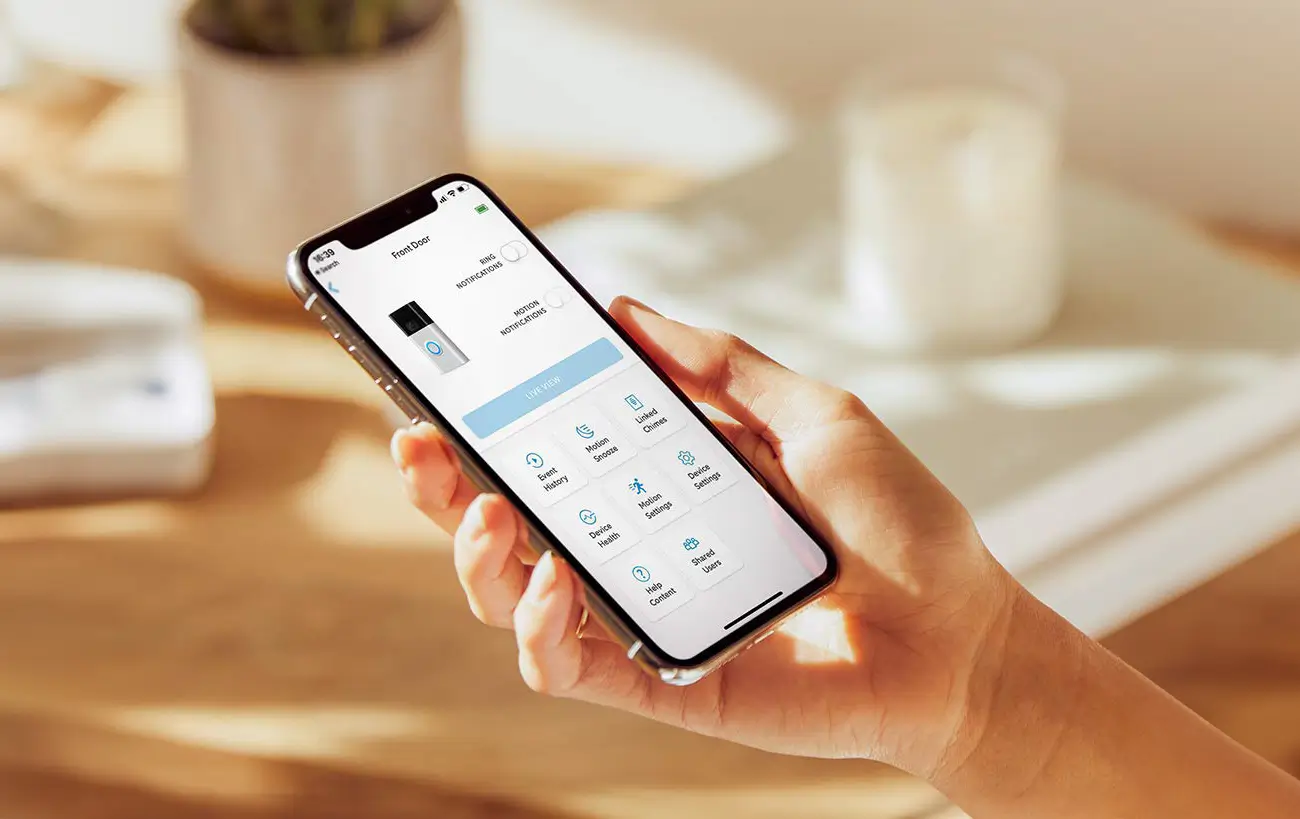
Comments are closed